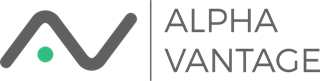Alpha Vantage Google Sheets Add-on Documentation
Visit our website to learn about other Alpha Vantage products
We have also created an email news list for our spreadsheet products. Subscribers to this list will receive updates about new releases and other important news concerning our spreadsheet products. This list will be infrequent (a handful of messages each year). To sign up please click this link EMAIL NEWS SIGNUP
Release Notes
NOTE: If you plan to download a significant amount of data using this add-on you will run into Google Quotas. If you need to download a lot of data there are literally hundreds of wrappers for our api available on GitHub (Just search for Alpha Vantage)
Installation
There are two ways to get the Add-on:
- Individual Install (instructions here)
- Google Workspace Marketplace Install for Domain (instructions here)
Google Workspace Marketplace Listing.
Function API
Spreadsheet Function Reference.
There is also function help within the spreadsheet

All Alpha Vantage functions begin with "AV..."
In Google Sheets you can't re-calc a spreadsheet manually. Why this is an issue and how to address it is described in the blog Implementing Re-Calc Strategies in Google Sheets.
Quick Tour of the Add-on Menu
The Add-on menu looks like

There is a function for viewing the Add-on documentation which is self-explanatory. The item "Insert Interval Validation" puts validation into the currently selected cell that restricts it to valid values. After running this function your cell will look like

when you select the triangle in the validated cell. This helps you restrict function inputs to valid arguments. The item "Insert Technical Indicator Function Validation" does something similar in the currently selected cell in that it requires a valid Technical Indicator to be used in that cell

If the menu item "Insert Technical Indicator Arguments" is clicked while the currently selected cell is blank it will set up a range with every possible argument from every possible Indicator (these arguments are ignored if they don't apply to that technical indicator)

Arguments are filled with their default values where available.
If the cell that is selected when the menu item is clicked contains a valid Technical Indicator function only arguments for that function will be returned

More information on the arguments for each Indicator can be found at https://www.alphavantage.co/documentation/#technical-indicators
Examples
Unfortunately the architecture of Google Sheets makes it difficult for us to share an example spreadsheet. Instead we are providing screenshots of all the functions. You can view them at this link.