

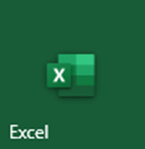
This Office 365 Web Add-in provides functions to download Alpha Vantage market data directly into a spreadsheet. There is also a simple taskpane interface to help in setting up the functions. The Add-in is completely free of charge. Refer to this article for an objective third-party review of the leading market data API providers.
CAVEATS for the Add-in:
The add-in requires a compatible version of Microsoft Office to run. This is discussed in detail by Microsoft at the URL https://learn.microsoft.com/en-us/office/dev/add-ins/concepts/requirements-for-running-office-add-ins. Essentially if you have a Microsoft 365 subscription or own one of the newer perpetual license versions of Office your Excel should work with the add-in.
The Office 365 web Add-ins cannot be directly downloaded. The Add-in must be downloaded directly from Microsoft using an account with an active Office 365 subscription.
To download the Add-in from either a desktop or browser based version of Excel go to the Insert ribbon interface. On a desktop version of Excel this should look something like

In the browser version of Excel this should look something like
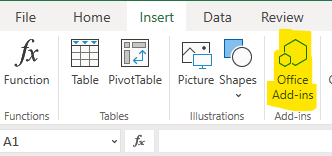
This will bring up an online store run by Microsoft. You can search for "Alpha Vantage" and install the Add-in from there.
After installation you should see a ribbon tab named Alpha Vantage(Web) added to Excel.
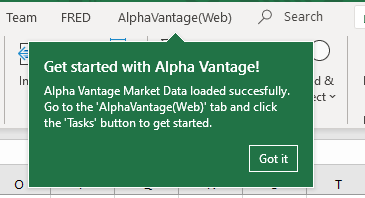
The actual ribbon will look like
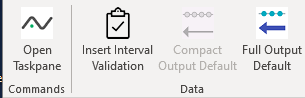
In order to use this Add-in you will need a valid Alpha Vantage API key. You can request one here if you don't already have one. On the Alpha Vantage(Web) ribbon tab select the Open Taskpane button. This will open a taskpane on your page. Select the API Key menu item to update your API key at the botton. If you have previously entered your API key you should see it here.

The spreadsheet functions include Intellisense and the namespace for this Add-in is AlphaVantage.

There is also some help for the function arguments as well.

Microsoft has finally included functionality to return detailed error information. It's a bit indirect so we're including a screenshot of how to find the returned information.

You will need to select the formula cell. Then you will need to hover your mouse/pointer over the little warning icon.
We will return detailed error information for all errors we catch.
On the Alpha Vantage(Web) ribbon there is a section title Data where there are currently 3 buttons.
Clicking the Insert Interval Validation button will insert validation into the currently selected cell.
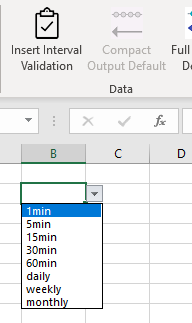
The buttons Compact Output Default and Full Output Default are a pair. For time series functions they set a default fo the output size. If the output size is “compact” the function will only return 100 points. If the output size is “full” then all points will be returned. The current default is identified by which button is greyed out.
Alpha Vantage calculates over 50 technical indicators on equity data. Many technical indicators can take additional parameters. There is too much to describe here, but additional information can be found on valid parameters can be found in the documentation for the REST API.
If you click the Open Taskpane button on the Alpha Vantage(Web) ribbon tab and then click the Tech Indicator menu item you will get to some helpers for working with Technical Indicators.
First we select an indicator

The spreadsheet functions for technical indicators can take an argument that is a dictionary of input parameters. For example the following image shows the functionality for selecting the SMA indicator and inserting the parameter dictionary complete with validation where appropriate. After selecting SMA in the menu you can click the button named Insert SMA Parameters

If you click the Symbol Search button on the Alpha Vantage(Web) ribbon tab it will open a taskpane that allows a limited interactive search for symbols
